| Input Pane | Upper window pane. Enter and edit commands in the input pane. |
| Output Pane | Lower window pane. Displays recently executed commands and output. Server Manager stores the last 32 KB of output for display in the output pane. The actual amount stored may vary by operating system. |
| Split Bar | Adjusts the relative sizes of the panes. Click the button and drag the split bar vertically to resize the panes. |
| Execute | Executes the command in the input pane. See "Executing Commands in the SQL Worksheet" ![[*]](jump.gif) for information about executing commands in a SQL Worksheet. for information about executing commands in a SQL Worksheet. |
| Command History | Displays the Command History dialog box, which displays previously executed commands. See "Using the Command History" ![[*]](jump.gif) for information about using the command history. for information about using the command history. |
| Run Script | Allows you to select and execute a script. See "Running Scripts from the SQL Worksheet" ![[*]](jump.gif) for information about running scripts from a SQL Worksheet. for information about running scripts from a SQL Worksheet. |
| Command History | Displays the Command History dialog box, which displays previously executed commands. Equivalent to the Command History button. See "Using the Command History" ![[*]](jump.gif) for information about using the command history. for information about using the command history. |
| Execute | Executes the command in the input pane. Equivalent to the Execute button or the Enter key. If there are multiple commands in the input pane, commands are executed up to the first terminator (; or /).
See "Executing Commands from the SQL Worksheet" ![[*]](jump.gif) for information about executing commands in a SQL Worksheet. for information about executing commands in a SQL Worksheet. |
| Run Script | Allows you to select and execute a script. Equivalent to the Run Script button. See "Running Scripts from the SQL Worksheet" ![[*]](jump.gif) for information about running scripts from a SQL Worksheet. for information about running scripts from a SQL Worksheet. |
| Spool | Writes output to a specified file. See "Saving Your Work" ![[*]](jump.gif) for information about spooling the output of a SQL Worksheet. for information about spooling the output of a SQL Worksheet. |
| Stop Spooling | Closes the previously opened spool file. |
| Clear Lines Off Top | Clears the lines that have scrolled off the top of the output pane. |
| Write Log | Writes the output pane, including lines that have scrolled off the pane, to a specified file. See "Saving Your Work" ![[*]](jump.gif) for information about saving the output pane. for information about saving the output pane. |
| Write Selection | Writes selected text to a specified file. Text can be selected from the input or output pane. See "Saving Your Work" ![[*]](jump.gif) for information about saving selected text. for information about saving selected text. |
| Previous Command | Retrieves the previous command from the command history and enters it in the input pane. The retrieved command replaces the entire contents of the input pane. |
| You can execute Previous Command repeatedly to work back through the command history. Previous Command is unavailable if you have currently retrieved the oldest command from the command history. |
| Next Command | Retrieves the next command from the command history and enters it in the input pane. The retrieved command replaces the entire contents of the input pane. |
| Next Command is unavailable if you have currently retrieved the most recent command from the command history. |











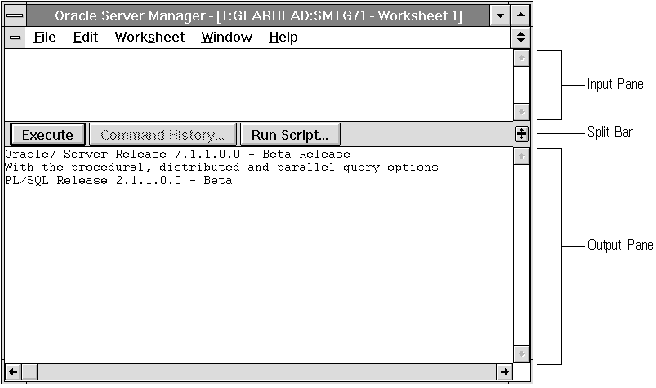 Figure 9 - 1. SQL Worksheet Window
Figure 9 - 1. SQL Worksheet Window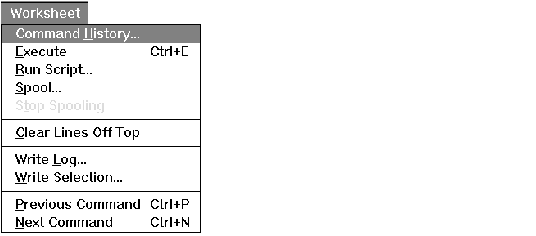 Figure 9 - 2. Worksheet Pull-Down Menu
Figure 9 - 2. Worksheet Pull-Down Menu



