Oracle Server Manager User's Guide






The Redo Logs Folder
The Redo Log object list displays information about the redo log files in the database. When you click the Redo Logs folder tab, the Redo Logs folder opens and the Redo Log object list and Redo menu appear.
The following figure illustrates the Redo Log object list.
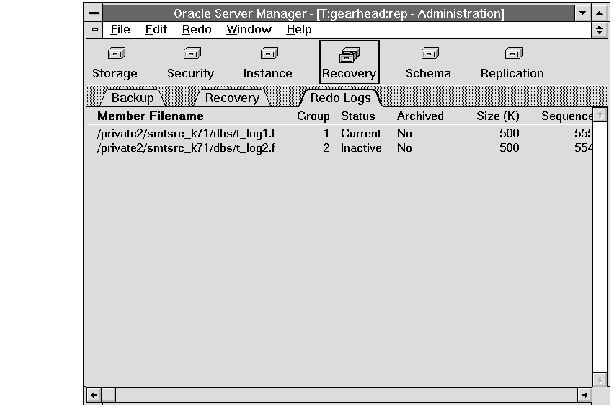 Figure 6 - 4. Redo Log Object List
Figure 6 - 4. Redo Log Object List
Redo Log Object List
The columns of the Redo Log object list are described below:
| Member Filename | Name of the redo log file. |
| Group | Group number of the redo log group to which the log file belongs. |
| Status | Status of the redo log group: Current, Active, or Inactive. |
| Archived | Whether the redo log file has been archived. |
| Size (K) | Size of the redo log file (in kilobytes). |
| Sequence | Sequence number of the redo log group. |
Adding a Log File Group
To add a new redo log group to your database, choose Add Logfile Group from the Redo menu. The Add Redo Logfile Group property sheet appears. The Add Redo Logfile Group property sheet consists of one page, called the Group Specification page.
The following figure illustrates the Add Redo Logfile Group property sheet.
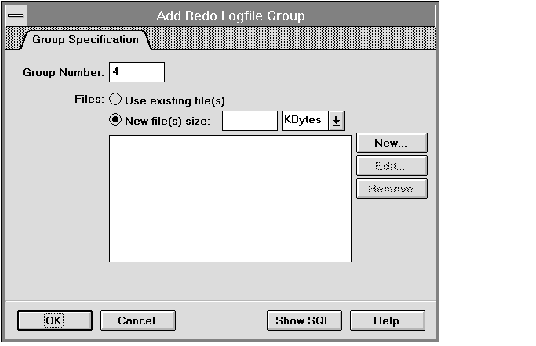 Figure 6 - 5. Add Redo Logfile Group Property Sheet
Figure 6 - 5. Add Redo Logfile Group Property Sheet
Group Specification Page
The Group Specification page is described below:
| Group Number | Group number for the redo log group. |
| The group number uniquely identifies the redo log group. Server Manager generates the default value automatically. You can enter a different group number in this field, if you desire. |
| Use existing file(s) | Allows Oracle to reuse existing file(s). |
| New file(s) size | Instructs Oracle to create new file(s). |
| Specify the size of the new file(s) in the New file(s) size field. Use the pop-up menu to specify kilobytes or megabytes. |
| Files scrolling list | Scrolling list of members to be included in the redo log group. |
| New | Displays the New Logfile dialog box and allows you to specify a member to add to the redo log group. |
| When you add a new member to the group, its name appears in the Files scrolling list. See "New Logfile Dialog Box" ![[*]](jump.gif) for a description of the New Logfile dialog box. for a description of the New Logfile dialog box. |
| Edit | Displays the Edit Logfile dialog box. |
| Select the filename you wish to edit from the Files scrolling list and click Edit to edit the filename. See "Edit Logfile Dialog Box" ![[*]](jump.gif) for a description of the Edit Logfile dialog box. for a description of the Edit Logfile dialog box. |
| Remove | Removes a member from the redo log group. |
| Select the member to be removed from the Files scrolling list and click Remove. |
New Logfile Dialog Box
Use the New Logfile dialog box to specify the name of a log file to add to the redo log group. The following figure illustrates the New Logfile dialog box.
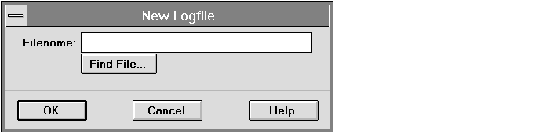 Figure 6 - 6. New Logfile Dialog Box
Figure 6 - 6. New Logfile Dialog Box
Enter the name of the new group member in the Filename text entry field. The file must be fully specified according to the conventions of your operating system. You can also click the Find File button to bring up the standard file selection dialog box for your platform.
Additional Information: For information about specifying filenames for your system, see your operating system-specific Oracle documentation.
Edit Logfile Dialog Box
Use the Edit Logfile dialog box to edit the name of a log file in a redo log group. The following figure illustrates the Edit Logfile dialog box.
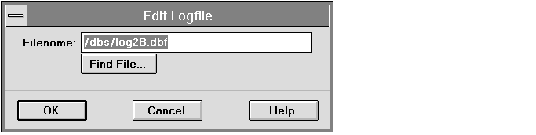 Figure 6 - 7. Edit Logfile Dialog Box
Figure 6 - 7. Edit Logfile Dialog Box
You can edit the filename in the Filename field. You can also click the Find File button to bring up the standard file selection dialog box for your platform.
Dropping a Log File Group
To drop a redo log group, select a member of the group to be dropped from the Redo Log object list and choose Drop Logfile Group from the Redo menu. The Drop Logfile Group alert box appears.
The following figure illustrates the Drop Logfile Group alert box.
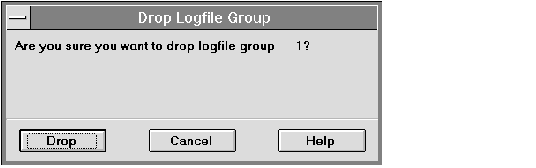 Figure 6 - 8. Drop Logfile Group Alert Box
Figure 6 - 8. Drop Logfile Group Alert Box
Attention: Dropping a log file group drops all of its members. You cannot drop the active redo log group.
Adding a Log File Member
To add a new member to a redo log group, choose Add Logfile Member from the Redo menu. The Add Redo Logfile Member property sheet appears. The Add Redo Logfile Member property sheet consists of one page, called the Member Specification page.
The following figure illustrates the Add Redo Logfile Member property sheet.
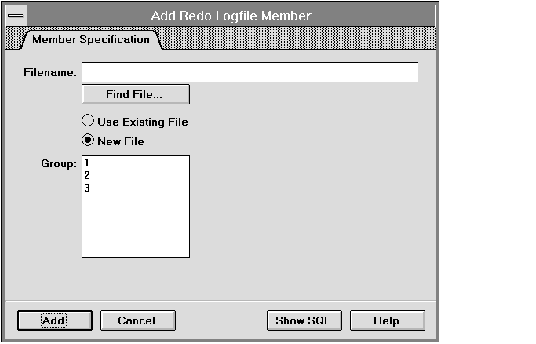 Figure 6 - 9. Add Redo Logfile Member Property Sheet
Figure 6 - 9. Add Redo Logfile Member Property Sheet
Member Specification Page
The Member Specification page is described below:
| Filename | Name of the file to add to the redo log group. |
| Enter the name of the file in the Filename field. The file must be fully specified according to the conventions of your operating system. |
| Find File | Displays the standard file selection dialog box for your platform. |
| Use Existing File | Allows Oracle to reuse an existing file. |
| New File | Instructs Oracle to create the specified file. |
| Group | Scrolling list of existing redo log groups. |
| To specify the new file's group, select the group number from the Group scrolling list. |
Dropping a Log File Member
To drop a log file member from a redo log group, select the log file to be dropped from the Redo Log object list and choose Drop Logfile Member from the Redo menu. The Drop Logfile Member alert box appears.
The following figure illustrates the Drop Logfile Member alert box.
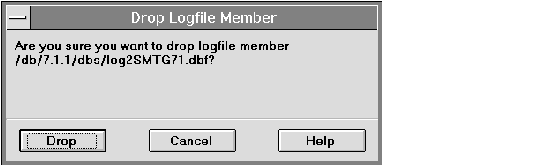 Figure 6 - 10. Drop Logfile Member Alert Box
Figure 6 - 10. Drop Logfile Member Alert Box
Renaming a Log File Member
To rename a log file, select the log file to be renamed from the Redo Log object list and choose Rename Logfile Member from the Redo menu. The Rename Logfile Member dialog box appears. For information about renaming redo log files, see the Oracle7 Server Administrator's Guide.
The following figure illustrates the Rename Logfile Member dialog box.
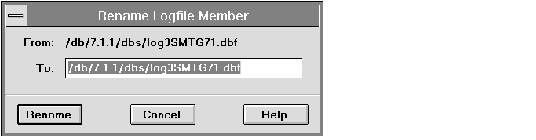 Figure 6 - 11. Rename Logfile Member Dialog Box
Figure 6 - 11. Rename Logfile Member Dialog Box
The Rename Logfile Member menu command only renames the log file in the control file. It does not actually rename the file in your operating system. You must rename the file manually.
Additional Information: For information about renaming
files on your system, see your operating system-specific
Oracle documentation.
Forcing a Log Switch or a Checkpoint
To switch redo log groups, choose Switch Logfile from the Redo menu. The next redo log group becomes the current group.
To force a checkpoint, select Force Checkpoint from the Redo menu. During a checkpoint, all modified database buffers are written to the appropriate datafiles.
















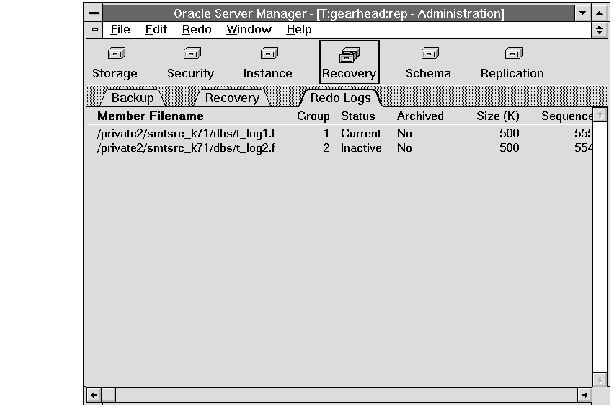 Figure 6 - 4. Redo Log Object List
Figure 6 - 4. Redo Log Object List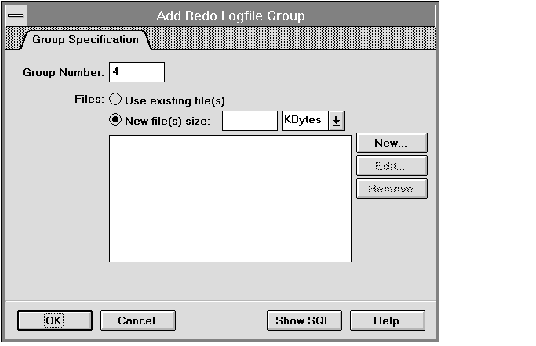 Figure 6 - 5. Add Redo Logfile Group Property Sheet
Figure 6 - 5. Add Redo Logfile Group Property Sheet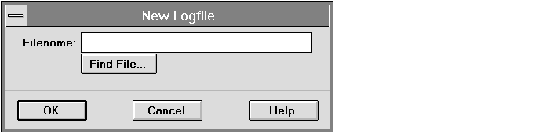 Figure 6 - 6. New Logfile Dialog Box
Figure 6 - 6. New Logfile Dialog Box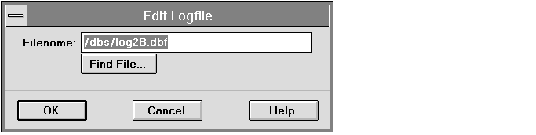 Figure 6 - 7. Edit Logfile Dialog Box
Figure 6 - 7. Edit Logfile Dialog Box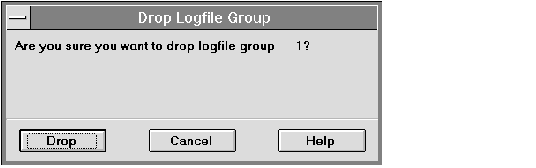 Figure 6 - 8. Drop Logfile Group Alert Box
Figure 6 - 8. Drop Logfile Group Alert Box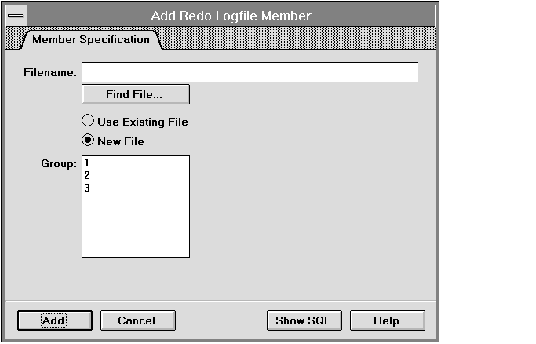 Figure 6 - 9. Add Redo Logfile Member Property Sheet
Figure 6 - 9. Add Redo Logfile Member Property Sheet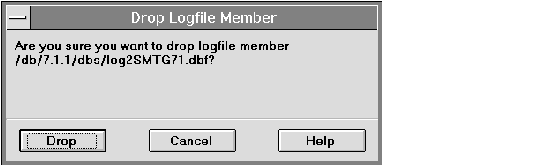 Figure 6 - 10. Drop Logfile Member Alert Box
Figure 6 - 10. Drop Logfile Member Alert Box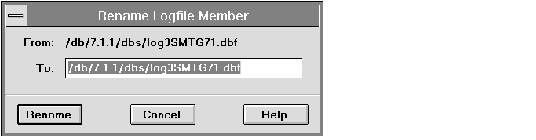 Figure 6 - 11. Rename Logfile Member Dialog Box
Figure 6 - 11. Rename Logfile Member Dialog Box



