










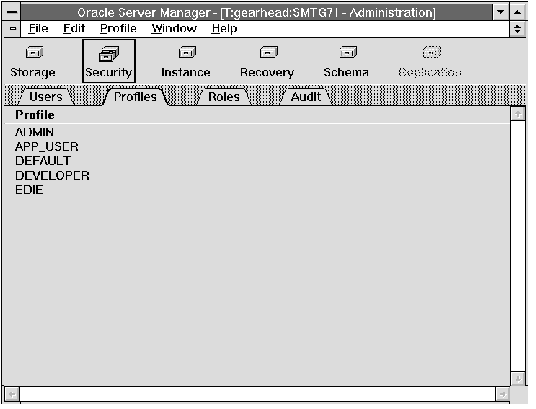 Figure 4 - 22. Profile Object List
Figure 4 - 22. Profile Object List
Oracle automatically creates a default profile named DEFAULT. The DEFAULT profile initially defines unlimited resources. You can alter the DEFAULT profile to change any of its resource limits.
Any user who is not explicitly assigned a profile is subject to the limits defined in the DEFAULT profile. Also, if the profile that is explicitly assigned to a user omits a limit for a resource or specifies the value DEFAULT for a limit, then the user is subject to the limit on that resource as defined in the DEFAULT profile.
Attention: The initialization parameter RESOURCE_LIMIT must be set to TRUE to enforce the limits set in database profiles. For more information, see the Oracle7 Server Reference.
For information about profiles, see the Oracle7 Server Concepts, the Oracle7 Server Administrator's Guide, and the Oracle7 Server SQL Reference.
The Create Profile property sheet consists of the following pages:
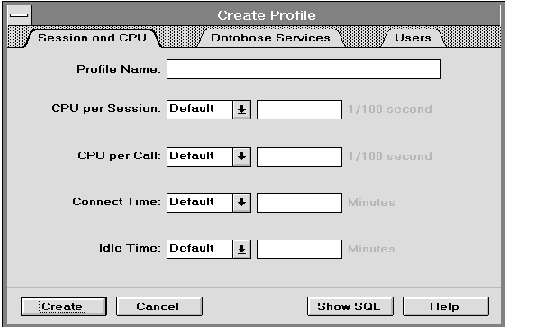 Figure 4 - 23. Session and CPU Page of the Create Profile Property Sheet
Figure 4 - 23. Session and CPU Page of the Create Profile Property Sheet
| Profile Name | Name of the new profile. |
| Enter the name of the profile to be created. | |
| Default Use the limit specified for this resource in the DEFAULT profile. | |
| Unlimited The user's access to this resource is unlimited. | |
| Value Enter a value for the limit. The text entry fields are unavailable until you choose Value from the pop-up menu. | |
| CPU per Session | Total amount of CPU time allowed in a session. |
| Use the pop-up menu to choose a limit for total CPU time used in a session. The limit is expressed in hundredths of a second. | |
| CPU per Call | Maximum amount of CPU time allowed for a call (a parse, execute, or fetch). |
| Use the pop-up menu to choose a limit for the CPU time used for a call. The limit is expressed in hundredths of a second. | |
| Connect Time | Maximum elapsed time allowed for a session. |
| Use the pop-up menu to choose a limit for the total time for a session. The limit is expressed in minutes. | |
| Idle Time | Maximum idle time allowed in a session. |
| Idle time is a continuous period of inactive time during a session. Long-running queries and other operations are not subject to this limit. | |
| Use the pop-up menu to specify a limit for idle time in a session. The limit is expressed in minutes. | |
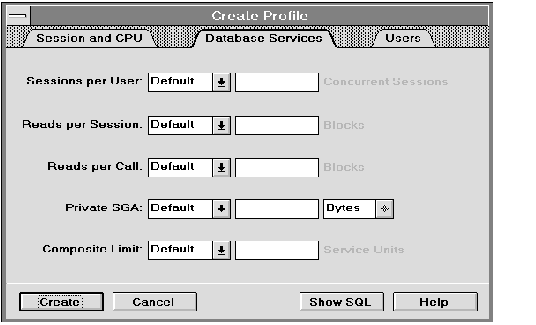 Figure 4 - 24. Database Services Page of the Create Profile Property Sheet
Figure 4 - 24. Database Services Page of the Create Profile Property Sheet
The Database Services page is described below:
When you complete the Sessions per User, Reads per Session, and Reads per Call, a pop-menu provides the following choices:
| Default Use the limit specified for this resource in the DEFAULT profile. | |
| Unlimited The user's access to this resource is unlimited. | |
| Value Enter a value for the limit. The text entry fields are unavailable until you choose Value from the pop-up menu. | |
| Sessions per User | Maximum number of concurrent sessions allowed for a user. |
| Use the pop-up menu to choose a limit for the number of concurrent sessions a user can have. | |
| Reads per Session | Total number of data block reads allowed in a session. |
| Use the pop-up menu to choose a limit for the number of data blocks read in a session, including blocks read from memory and disk. | |
| Reads per Call | Maximum number of data block reads allowed for a call (a parse, execute, or fetch). |
| Use the pop-up menu to choose a limit for the number of data blocks read for a call to process a SQL statement. | |
| Private SGA | Maximum amount of private space a session can allocate. |
| Use the pop-up menu to choose a limit for the amount of private space a session can allocate in the shared pool of the System Global Area (SGA). Use the pop-up menu to specify the limit in bytes, kilobytes, or megabytes. The Private SGA limit applies only if you are using the multi-threaded server architecture. | |
| Composite Limit | Total resource cost for a session. |
| The resource cost for a session is the weighted sum of the CPU time used in the session, the connect time, the number of reads made in the session, and the amount of private SGA space allocated. | |
| Use the pop-up menu to choose a limit for the total resource cost for a session. The limit is expressed in service units. | |
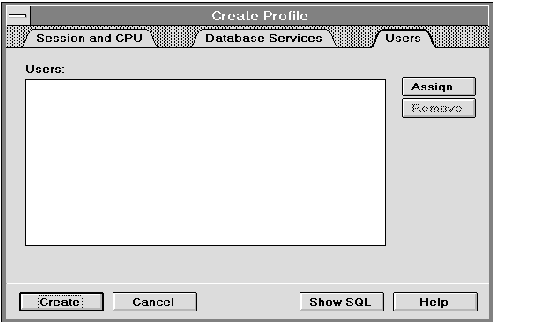 Figure 4 - 25. Users Page of the Create Profile Property Sheet
Figure 4 - 25. Users Page of the Create Profile Property Sheet
The Users page is described below:
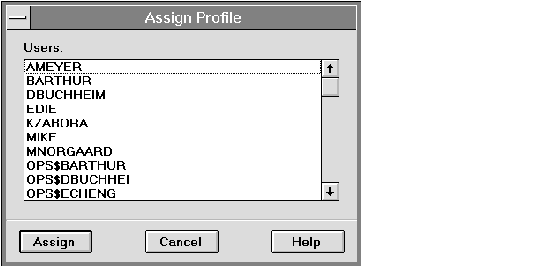 Figure 4 - 26. Assign Profile Dialog Box
Figure 4 - 26. Assign Profile Dialog Box
The Assign Profile dialog box is described below:
| Users | Scrolling list of users. |
| Assign | Assigns the profile to the user selected in the Users scrolling list. |
The Alter Profile property sheet consists of the following pages:
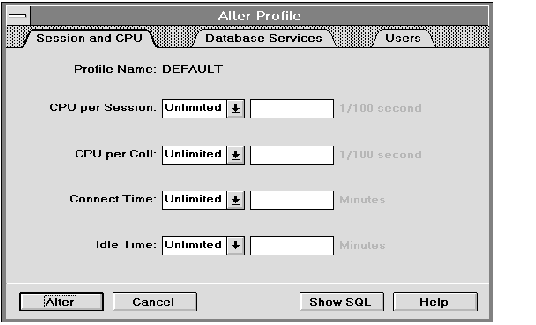 Figure 4 - 27. Session and CPU Page of the Alter Profile Property Sheet
Figure 4 - 27. Session and CPU Page of the Alter Profile Property Sheet
| Profile Name | Name of the new profile. |
| Default Use the limit specified for this resource in the DEFAULT profile. | |
| Unlimited The user's access to this resource is unlimited. | |
| Value Enter a value for the limit. The text entry fields are unavailable until you choose Value from the pop-up menu. | |
| CPU per Session | Total amount of CPU time allowed in a session. |
| Use the pop-up menu to choose a limit for total CPU time used in a session. The limit is expressed in hundredths of a second. | |
| CPU per Call | Maximum amount of CPU time allowed for a call (a parse, execute, or fetch). |
| Use the pop-up menu to choose a limit for the CPU time used for a call. The limit is expressed in hundredths of a second. | |
| Connect Time | Maximum elapsed time allowed for a session. |
| Use the pop-up menu to choose a limit for the total time for a session. The limit is expressed in minutes. | |
| Idle Time | Maximum idle time allowed in a session. |
| Idle time is a continuous period of inactive time during a session. Long-running queries and other operations are not subject to this limit. | |
| Use the pop-up menu to specify a limit for idle time in a session. The limit is expressed in minutes. | |
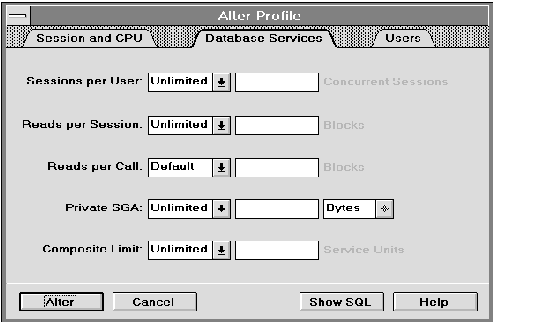 Figure 4 - 28. Database Services Page of the Alter Profile Property Sheet
Figure 4 - 28. Database Services Page of the Alter Profile Property Sheet
The Database Services page is described below:
When you complete the Sessions per User, Reads per Session, and Reads per Call, a pop-menu provides the following choices:
| Default Use the limit specified for this resource in the DEFAULT profile. | |
| Unlimited The user's access to this resource is unlimited. | |
| Value Enter a value for the limit. The text entry fields are unavailable until you choose Value from the pop-up menu. | |
| Sessions per User | Maximum number of concurrent sessions allowed for a user. |
| Use the pop-up menu to choose a limit for the number of concurrent sessions a user can have. | |
| Reads per Session | Total number of data block reads allowed in a session. |
| Use the pop-up menu to choose a limit for the number of data blocks read in a session, including blocks read from memory and disk. | |
| Reads per Call | Maximum number of data block reads allowed for a call (a parse, execute, or fetch). |
| Use the pop-up menu to choose a limit for the number of data blocks read for a call to process a SQL statement. | |
| Private SGA | Maximum amount of private space a session can allocate. |
| Use the pop-up menu to choose a limit for the amount of private space a session can allocate in the shared pool of the System Global Area (SGA). Use the pop-up menu to specify the limit in bytes, kilobytes, or megabytes. The Private SGA limit applies only if you are using the multi-threaded server architecture. | |
| Composite Limit | Total resource cost for a session. |
| The resource cost for a session is the weighted sum of the CPU time used in the session, the connect time, the number of reads made in the session, and the amount of private SGA space allocated. | |
| Use the pop-up menu to choose a limit for the total resource cost for a session. The limit is expressed in service units. | |
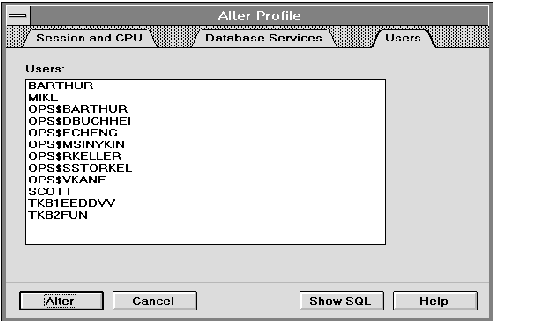 Figure 4 - 29. Users Page of the Alter Profile Property Sheet
Figure 4 - 29. Users Page of the Alter Profile Property Sheet
The following figure illustrates the Drop Profile alert box.
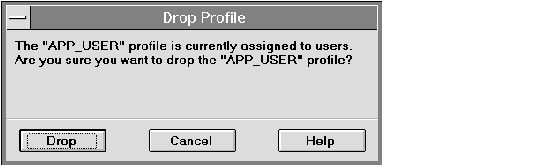 Figure 4 - 30. Drop Profile Alert Box
Figure 4 - 30. Drop Profile Alert Box
The Drop Profile alert box indicates if the profile you wish to drop is assigned to any users. If you drop a profile that is assigned to users, Server Manager assigns the DEFAULT profile to them.
Attention: You cannot drop the DEFAULT profile.




