Oracle Server Manager User's Guide






Administration Drawers and Folders
In the Administration Manager, tasks are divided into categories, each represented by a drawer. Each drawer contains individual folders that organize the tasks associated with that drawer.
The drawers, shown in Figure 2 - 1, are named:
The following sections describe each drawer and its folders. For detailed descriptions of the objects and commands available in each drawer, see Chapters 3 through 8.
The Storage Drawer
In the Storage drawer you can perform administrative tasks associated with managing database storage. These tasks include managing tablespaces and rollback segments, and adding and renaming datafiles.
The Storage drawer contains the following folders:
The Security Drawer
In the Security drawer you can manage database security. You can create, alter, and drop users, roles, and profiles. In addition, the Audit folder allows you to view audit options.
The Security drawer contains the following folders:
The Instance Drawer
In the Instance drawer you can start up or shut down a database, examine database initialization parameters, manage in-doubt transactions, and manage users' sessions.
The Instance drawer contains the following folders:
The Recovery Drawer
In the Recovery drawer you can recover a database and manage the redo logs. You can also manage online tablespace backups.
The Recovery drawer contains the following folders:
The Schema Drawer
In the Schema drawer you can view information about schema objects. You can examine information about synonyms, stored procedures and packages, triggers, constraints, snapshots, snapshot logs, and database links. You can determine if optimizer statistics have been collected for objects in your database. You can also see which SQL statements have execution plans stored in the table PLAN_TABLE.
The Schema drawer contains the following folders:
The Replication Drawer
In the Replication drawer you can manage the operations of a replication environment. For example, you can suspend or resume activity at the master sites, you can add replicated objects, and you can manually execute requests. You can also view information about registered snapshots, conflict resolution methods, and deferred transactions.
This Replication drawer is available only if you have purchased the replication option. Otherwise, the drawer is dimmed and cannot be opened.
The Replication drawer contains the following folders:
Opening a Drawer
To open a drawer, click its icon. The drawer opens, and folder tabs for the folders in the drawer appear. In Figure 2 - 1, none of the Administration drawers are open. However, in the following figure, the Storage drawer is open and its three folder tabs are visible.
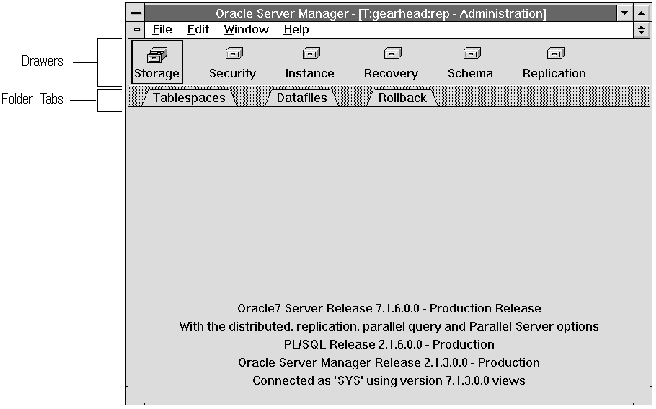 Figure 2 - 2. Opening a Drawer
Figure 2 - 2. Opening a Drawer
Opening a Folder
To open a particular folder, click its folder tab. When you open a folder, its contents are displayed and an additional pull-down menu is usually added to the menu bar. This menu contains the commands available in the folder you opened.
In Figure 2 - 3, the Tablespaces folder has been opened. The figure also shows the Tablespace pull-down menu.
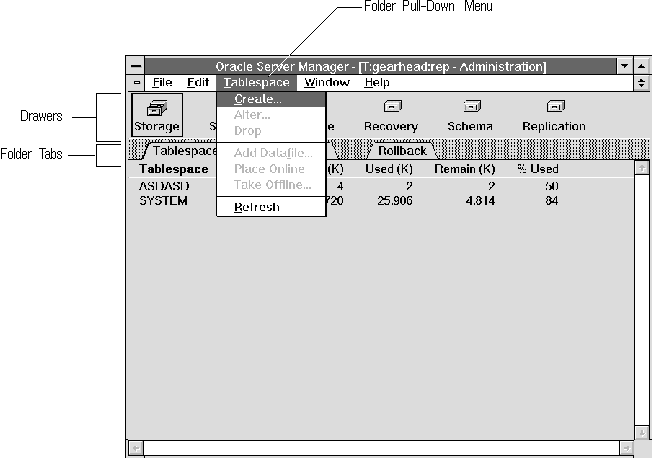 Figure 2 - 3. Opening a Folder
Figure 2 - 3. Opening a Folder
















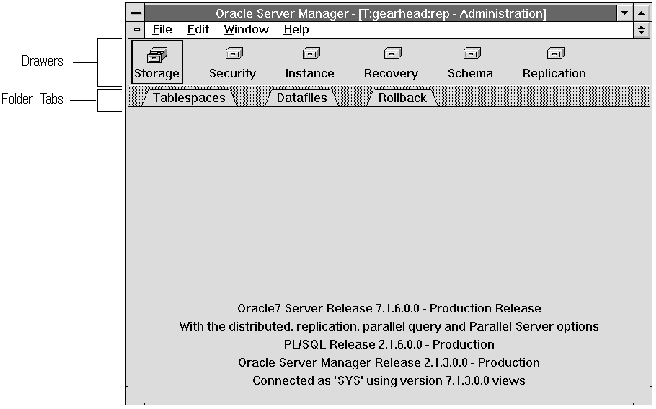 Figure 2 - 2. Opening a Drawer
Figure 2 - 2. Opening a Drawer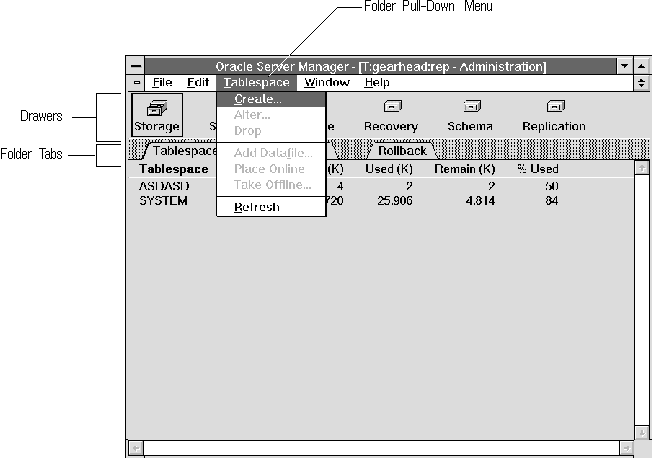 Figure 2 - 3. Opening a Folder
Figure 2 - 3. Opening a Folder



