Oracle Server Manager User's Guide






Using Launch in Context with Windows File Manager
To start Server Manager using launch in context with Windows File Manager, you need to:
1. Double-click on the File Manager icon in the Windows Main group. See Figure F - 1.
2. Open the directory where the Server Manager program (SVRMGR21.EXE) is located. For example, if the default destination was used during the installation, open the C:\ORAWIN\BIN directory. See Figure F - 2.
3. Select the Server Manager program name (SVRMGR21.EXE) from the list of file names.
4. Choose Run from the File Manager File menu.
5. Press the right arrow key to deselect the text in the Command Line box, then enter the command-line parameters. See Figure F - 5.
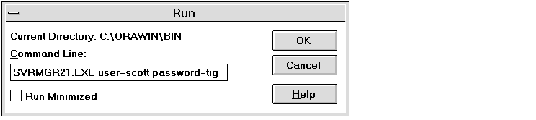 Figure F - 5. The File Manager Run Dialog Box
Figure F - 5. The File Manager Run Dialog Box
6. After you have finished entering the parameters, press the Enter key or click the OK button to start Server Manager.
















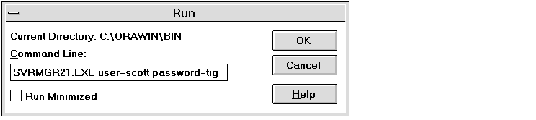 Figure F - 5. The File Manager Run Dialog Box
Figure F - 5. The File Manager Run Dialog Box



