Oracle Server Manager User's Guide






Starting Server Manager with Windows File Manager
To start Server Manager using the Windows File Manager, you need to:
1. Double-click on the File Manager icon in the Windows Main group. See Figure F - 1.
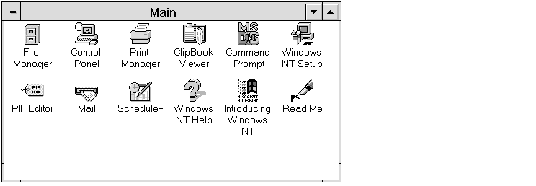 Figure F - 1. The Windows Main Window
Figure F - 1. The Windows Main Window
2. Open the directory where the Server Manager program (SVRMGR21.EXE) is located. For example, if the default destination was used during the installation, open the C:\ORAWIN\BIN directory. See Figure F - 2.
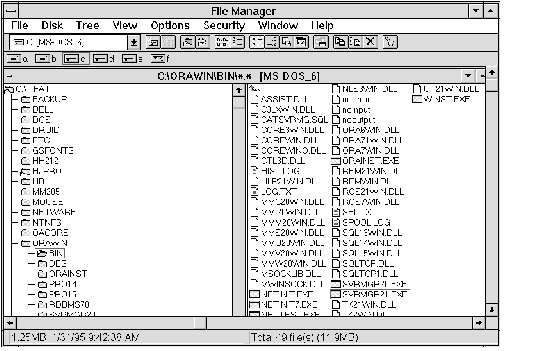 Figure F - 2. The File Manager Window
Figure F - 2. The File Manager Window
3. Select the Server Manager program name (SVRMGR21.EXE) from the list of file names.
4. Choose Run from the File Manager File menu. The Server Manager program name (SVRMGR21.EXE) displays in the Command Line box.
5. Press the Enter key or click the OK button to start Server Manager.
Note: You can bypass steps 4 and 5 by double-clicking on the Server Manager program name in the directory listing.
















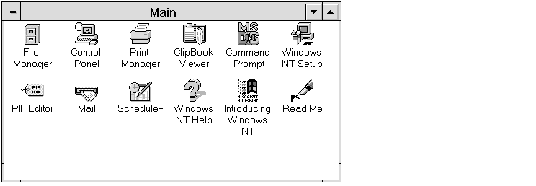 Figure F - 1. The Windows Main Window
Figure F - 1. The Windows Main Window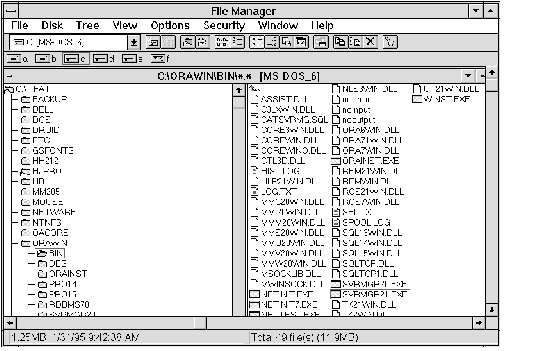 Figure F - 2. The File Manager Window
Figure F - 2. The File Manager Window



