










For information about managing tablespaces, see the Oracle7 Server Concepts, the Oracle7 Server Administrator's Guide, and the Oracle7 Server SQL Reference. The following figure illustrates the Tablespace object list.
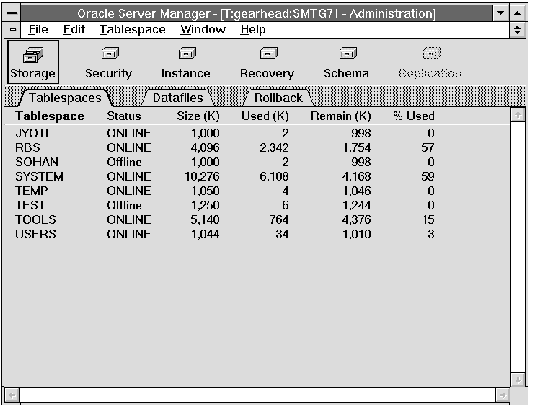 Figure 3 - 1. Tablespace Object List
Figure 3 - 1. Tablespace Object List
| Tablespace | Name of the tablespace. |
| Status | Status of the tablespace: ONLINE or Offline. |
| Size (K) | Total size of the datafiles that comprise the tablespace (in kilobytes). |
| Used (K) | Amount of space used in the tablespace (in kilobytes). |
| Remain (K) | Amount of free space in the tablespace (in kilobytes). |
| % Used | Space used, as a percentage of the tablespace size. |
The Create Tablespace property sheet consists of the following pages:
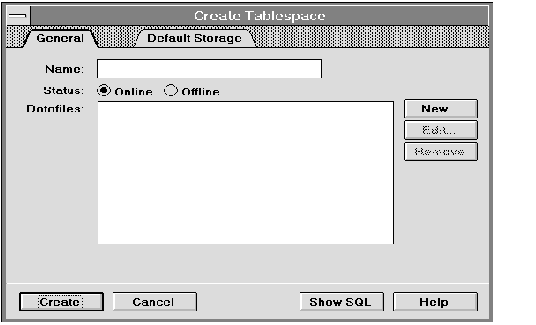 Figure 3 - 2. General Page of the Create Tablespace Property Sheet
Figure 3 - 2. General Page of the Create Tablespace Property Sheet
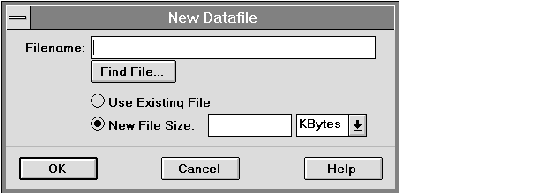 Figure 3 - 3. New Datafile Dialog Box
Figure 3 - 3. New Datafile Dialog Box
The New Datafile dialog box is described below:
| Filename | Name of the datafile to be created. |
| Enter the new filename. The filename must be specified according to the conventions of your operating system. | |
| Find File | Displays the standard file selection dialog box for your system, which you can use to select a file. |
| Use Existing File | Designates that the datafile already exists and should be reused. |
| New File Size | Designates that Oracle should create the file. |
| Enter a value for the file size. Use the pop-up menu to specify the units of the new datafile's size as either kilobytes or megabytes. | |
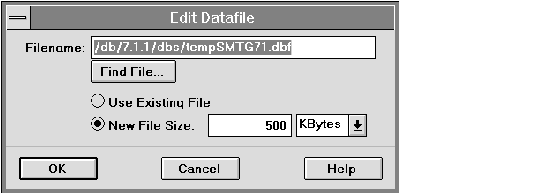 Figure 3 - 4. Edit Datafile Dialog Box
Figure 3 - 4. Edit Datafile Dialog Box
The Edit Datafile dialog box is identical to the New Datafile dialog box. See "New Datafile Dialog Box" ![[*]](jump.gif) for a description of the elements of the New Datafile dialog box.
for a description of the elements of the New Datafile dialog box.
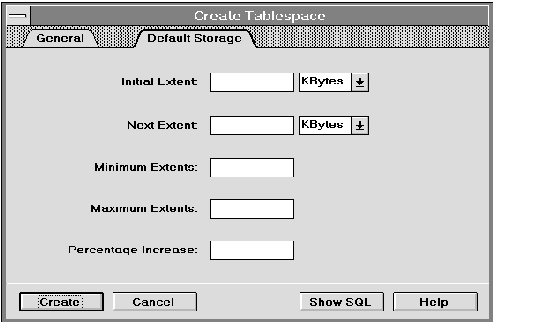 Figure 3 - 5. Default Storage Page of the Create Tablespace Property Sheet
Figure 3 - 5. Default Storage Page of the Create Tablespace Property Sheet
The Default Storage page is described below:
| Initial Extent | Size of the object's first extent. |
| Enter the size of the initial extent. Use the pop-up menu to specify either kilobytes or megabytes. If you do not specify a size, the default is the size of 5 data blocks. | |
| Next Extent | Size of the next extent to be allocated to the object. |
| Enter the size of the next extent. Use the pop-up menu to specify either kilobytes or megabytes. If you do not specify a size, the default is the size of 5 data blocks. | |
| Minimum Extents | Total number of extents to be allocated when an object is created in the tablespace. |
| Enter the minimum number of extents. If you do not specify a number, the default value is 1. | |
| Maximum Extents | Maximum number of extents that can be allocated to an object created in the tablespace. |
| Enter the maximum number of extents. If you do not specify a value, the default value applies. The default and maximum values depend on the data block size. | |
| Percentage Increase | Percent by which each extent after the second grows over the previous extent. |
| Enter a value for percent increase. If you do not specify a value, the default is 50. | |
The Alter Tablespace property sheet consists of the following pages:
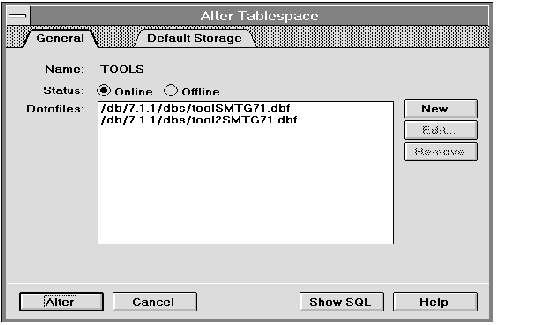 Figure 3 - 6. General Page of the Alter Tablespace Property Sheet
Figure 3 - 6. General Page of the Alter Tablespace Property Sheet
![[*]](jump.gif) .
.
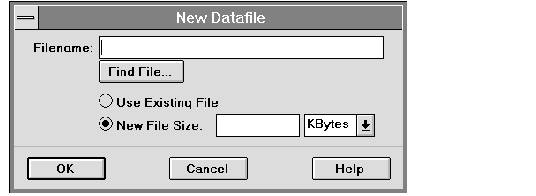 Figure 3 - 7. New Datafile Dialog Box
Figure 3 - 7. New Datafile Dialog Box
The New Datafile dialog box is described below:
| Filename | Name of the datafile to be created. |
| Enter the new filename. The filename must be specified according to the conventions of your operating system. | |
| Find File | Displays the standard file selection dialog box for your system, which you can use to select a file. |
| Use Existing File | Designates that the datafile already exists and should be reused. |
| New File Size | Designates that Oracle should create the file. |
| Enter a value for the file size. Use the pop-up menu to specify the units of the new datafile's size as either kilobytes or megabytes. | |
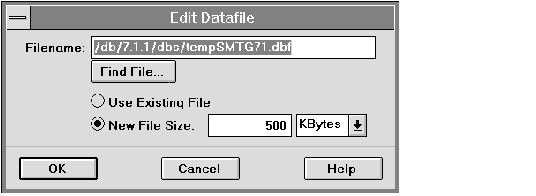 Figure 3 - 8. Edit Datafile Dialog Box
Figure 3 - 8. Edit Datafile Dialog Box
The Edit Datafile dialog box is identical to the New Datafile dialog box. See "New Datafile Dialog Box" ![[*]](jump.gif) for a description of the elements of the New Datafile dialog box.
for a description of the elements of the New Datafile dialog box.
The following figure illustrates the Rename Datafile dialog box.
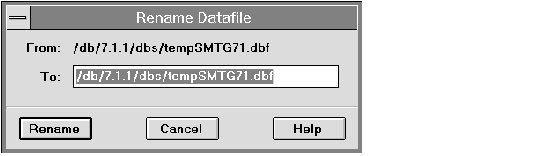 Figure 3 - 9. Rename Datafile Dialog Box
Figure 3 - 9. Rename Datafile Dialog Box
The Rename Datafile dialog box is described below:
| From | Old filename. |
| To | New filename. |
| Enter the new filename. The filename must be specified according to the conventions of your operating system. | |
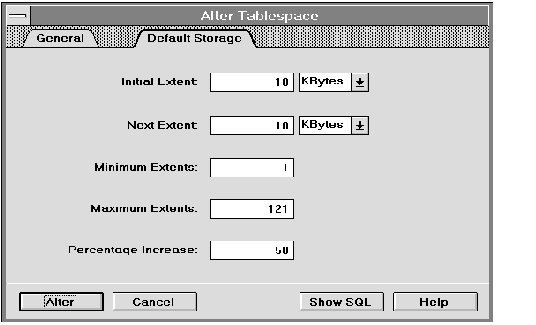 Figure 3 - 10. Default Storage Page of the Alter Tablespace Property Sheet
Figure 3 - 10. Default Storage Page of the Alter Tablespace Property Sheet
On the Default Storage page of the Alter Tablespace property sheet, Server Manager displays the current storage characteristics of the tablespace.
The Default Storage page is described below:
| Initial Extent | Size of the object's first extent. |
| Enter the size of the initial extent. Use the pop-up menu to specify either kilobytes or megabytes. If you do not specify a size, the default is the size of 5 data blocks. | |
| Next Extent | Size of the next extent to be allocated to the object. |
| Enter the size of the next extent. Use the pop-up menu to specify either kilobytes or megabytes. If you do not specify a size, the default is the size of 5 data blocks. | |
| Minimum Extents | Total number of extents to be allocated when an object is created in the tablespace. |
| Enter the minimum number of extents. If you do not specify a number, the default value is 1. | |
| Maximum Extents | Maximum number of extents that can be allocated to an object created in the tablespace. |
| Enter the maximum number of extents. If you do not specify a value, the default value applies. The default and maximum values depend on the data block size. | |
| Percentage Increase | Percent by which each extent after the second grows over the previous extent. |
| Enter a value for percent increase. If you do not specify a value, the default is 50. | |
When you drop a tablespace, all objects in the tablespace are dropped as well. Server Manager also drops all referential integrity constraints from tables outside the tablespace that refer to primary or unique keys in the tables stored in the dropped tablespace.
The following figure illustrates the Drop Tablespace alert box.
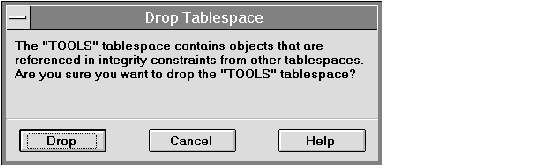 Figure 3 - 11. Drop Tablespace Alert Box
Figure 3 - 11. Drop Tablespace Alert Box
The Drop Tablespace alert box indicates if the tablespace to be dropped contains any objects or contains any tables referenced by integrity constraints from tables outside the tablespace being dropped.
Suggestion: Before dropping a tablespace, take it offline. This ensures that SQL statements that are currently running transactions do not access objects in the tablespace.
The following figure illustrates the Add Datafile dialog box.
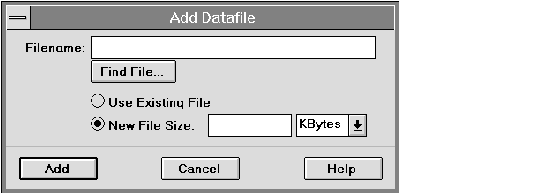 Figure 3 - 12. Add Datafile Dialog Box
Figure 3 - 12. Add Datafile Dialog Box
The Add Datafile dialog box is described below:
| Filename | Name of the datafile to be created. |
| Enter the new filename. The filename must be specified according to the conventions of your operating system. | |
| Find File | Displays the standard file selection dialog box for your system, which you can use to select a file. |
| Use Existing File | Designates that the datafile already exists and should be reused. |
| New File Size | Designates that Oracle should create the file. |
| Enter a value for the file size. Use the pop-up menu to specify the units of the new datafile's size as either kilobytes or megabytes. | |
The following figure illustrates the Take Tablespace Offline dialog box.
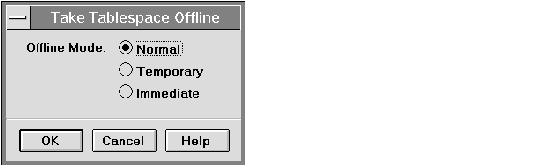 Figure 3 - 13. Take Tablespace Offline Dialog Box
Figure 3 - 13. Take Tablespace Offline Dialog Box
The Take Tablespace Offline dialog box is described below:
| Offline Mode: Normal | Takes the tablespace offline in normal mode. |
| A checkpoint is performed for all datafiles in the tablespace (all of these datafiles must be available). You need not perform media recovery on this tablespace before placing it back online. You must use this option if the database is in NOARCHIVELOG mode. | |
| Offline Mode: Temporary | Takes the tablespace offline in temporary mode. |
| A checkpoint is performed for all online datafiles in the tablespace but does not ensure that all files can be written. Any offline files may require media recovery before you place the tablespace back online. | |
| Offline Mode: Immediate | Takes the tablespace offline in immediate mode. |
| Oracle does not ensure that the datafiles are available, and no checkpoint is performed. You must perform media recovery on the tablespace before placing it back online. | |
| Use the SQL Worksheet to perform media recovery on a specific tablespace or datafile. For information about the SQL Worksheet, see Chapter 9, "Overview of the System Monitors." | |




