










Warning: Activating a standby database resets the online logs of the standby database. Hence, after activation, the logs from your standby database and production database are incompatible.
You must place the data files, log files, and control files of your primary and standby databases on separate physical media. Therefore, it is impossible to use the same control file for both your primary and standby databases.
To Create a Standby Database
1. Back up (either online or offline) the data files from your primary database.
2. Create the control file for your standby database by issuing the ALTER DATABASE CREATE STANDBY CONTROLFILE AS 'filename' command, which creates a modified copy of the primary database's control file.
3. Archive the current online logs of the primary database by issuing the ALTER SYSTEM ARCHIVE LOG CURRENT command. Issuing the ALTER SYSTEM ARCHIVE LOG CURRENT command also ensures consistency among the data files in step 1, the control file in step 2, and the log files.
4. Transfer the standby database control file, archived log files, and backed up data files to the remote (standby) site using operating system commands or utilities. Use an appropriate method if transferring binary files.
Warning: Oracle encourages you to use a datafile naming scheme that keeps the datafile names the same at both the primary and standby databases. If this is not possible, then you can use the datafile name conversion parameters. If you do not use either of these suggested datafile naming schemes, you may end up crashing your standby database.
See Also: For information about setting name conversion parameters when you create your standby database, see "Converting Data File and Log File Names."
To Maintain Your Standby Database in Recovery Mode
1. Start up the Oracle instance at the standby database using the NO MOUNT clause.
2. Issue the ALTER DATABASE MOUNT STANDBY DATABASE [EXCLUSIVE / PARALLEL] command.
3. Transfer the archived redo logs from the primary database to the remote (standby) site. Use an appropriate operating system utility for transferring binary data.
4. Place the standby database in recovery mode by issuing the RECOVER [FROM 'location'] STANDBY DATABASE command.
Note: As the archived logs are generated, you must continually transfer and apply them to the standby database. Also, you can only apply logs that have been archived at the primary database to the standby database.
Clearing Online Logfiles You can clear standby database online logfiles to optimize performance as you maintain your standby database. If you prefer not to perform this operation during maintenance, the online logfiles will be cleared automatically during activation. You can clear logfiles using the following statement:
ALTER DATABASE CLEAR LOGFILE GROUP integer;
The DB_FILE_STANDBY_NAME_CONVERT and LOG_FILE_STANDBY_NAME_CONVERT parameters must have two strings. The first string is a sequence of characters to be looked for in a primary database filename. If that sequence of characters is matched, it is replaced by the second string to construct the standby database filename.
Figure 24 - 1 shows how the filename conversion parameters work:
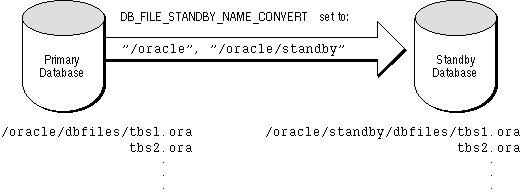
Figure 24 - 1. Setting Filename Conversion Parameters
Note: If you perform a data file (or log file) RENAME at the standby database, or use the AS clause with the ALTER DATABASE CREATE FILE command, then the conversion parameters will not apply to that file.
After you activate your standby database, its online redo logs are reset. Note that this makes the logs from the standby database and primary database incompatible. Also, the standby database is dismounted when activated, therefore, you are unable to look at tables and views immediately after activation.
To Activate a Standby Database
1. Ensure that your standby database is mounted in EXCLUSIVE mode.
2. Issue the ALTER DATABASE ACTIVATE STANDBY DATABASE command.
3. Shut down your standby instances.
4. As soon as possible, back up your new production database. At this point, the former standby database is now your production database. This task, while not required, is a recommended safety measure, because you cannot recover changes made after activation without a backup.
5. Startup the new production instance.
Note: After you activate your standby database, all transactions from unarchived logs at your original production database are lost.
If the recovery process stops, then perform either of the following procedures before resuming the standby database recovery process:
See Also: For more information on offline data file alterations, see "Taking Data Files in the Standby Database Offline" ![[*]](jump.gif) .
.
You may want to keep the online log file configuration the same at the primary and standby databases. If so, when you enable a log file thread with the ALTER DATABASE ENABLE THREAD at the primary database, you should create a new control file for your standby database before activating it. See "Refreshing the Standby Database Control File" ![[*]](jump.gif) for refresh procedures.
for refresh procedures.
If you clear log files at the primary database by issuing the ALTER DATABASE CLEAR UNARCHIVED LOGFILE command, or open the primary database using the RESETLOGS option, you invalidate the standby database. Because the standby database recovery process will not have the archived logs it requires to continue, you will need to re-create the standby database.
![[*]](jump.gif) .
.Using the CREATE CONTROLFILE command with the RESETLOGS option on your primary database will force the next open of the primary database to reset the online logs, thereby invalidating the standby database.
The following initialization parameters play a key role in the standby database recovery process:
![[*]](jump.gif) .
.
Primary database processes using the UNRECOVERABLE option are not propagated to the standby database. Why? Because these processes do not appear in the archived redo logs. If you want to propagate such processes to your standby database, perform any one of the following tasks.
To Propagate UNRECOVERABLE Processes to a Standby Database
1. Take the affected datafiles offline in the standby database, and drop the tablespace after activation.
2. Re-create the standby database from a new database backup.
3. Back up the affected tablespace and archive the current logs in the primary database. Transfer the datafiles to the standby database. Then resume standby recovery. This is the same procedure that you would perform to guarantee ordinary database recoverability after an UNRECOVERABLE operation.
If you perform an unrecoverable operation at the primary database, and attempt to recover at the standby database, you will not receive error messages during recovery. Such error messages appear in the standby database alert log. Thus, you should check the standby database alert log periodically.
See Also: For more details, see "Taking Datafiles in the Standby Database Offline" ![[*]](jump.gif) .
.
To Refresh the Standby Database Control File
1. Issue the CANCEL command on the standby database to halt its recovery process.
2. Shut down the standby instances.
3. Issue the ALTER DATABASE CREATE STANDBY CONTROLFILE AS 'filename' statement on the primary database to create the control file for the standby database.
4. Issue the ALTER SYSTEM ARCHIVE LOG CURRENT statement on the primary database to archive the current online logs of your primary database.
5. Transfer the standby control file and archived log files to the standby site.
6. Restart and mount (but do not open) the standby database by issuing the ALTER DATABASE MOUNT STANDBY DATABASE [EXCLUSIVE/PARALLEL] statement.
7. Restart the recovery process on the standby database by issuing the RECOVER [FROM 'location'] STANDBY DATABASE statement.




