Oracle Server Manager User's Guide






The Database Folder
When you click the Database folder tab, the Database folder opens and the Database object list and menu appear. The Database object list contains information about the memory assigned to the System Global Area (SGA).
The SGA is a shared memory region that contains data and control information for an Oracle instance. For more information about the System Global Area, see the Oracle7 Server Concepts.
The following figure illustrates the Database object list.
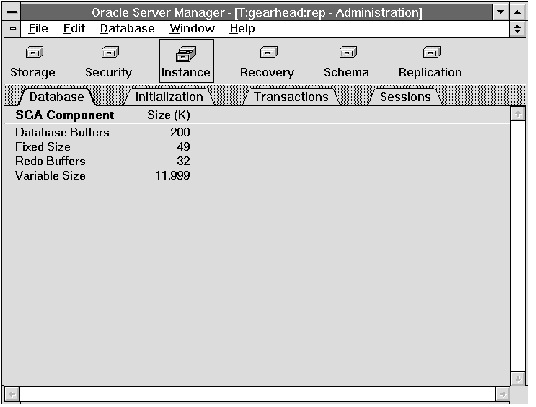 Figure 5 - 1. Database Object List
Figure 5 - 1. Database Object List
Database Object List
The columns of the Database object list are described below:
| SGA Component | The four components of the SGA. |
| Size (K) | Size of each SGA component in kilobytes. |
Attention: If the database is not running, the Database object list contains the message "ORACLE not available."
Starting Up a Database
Before starting up a release 7.1 or later database, you must connect as SYSDBA or SYSOPER. For information about connecting as SYSDBA or SYSOPER, see the Oracle7 Server Documentation Addendum. For release 7.0, you must be connected as INTERNAL before starting up the database. For information about starting up a database, see the Oracle7 Server Administrator's Guide.
To start up an instance and optionally mount and open a database, choose Startup from the Database menu. The Startup Database dialog box appears.
The following figure illustrates the Startup Database dialog box.
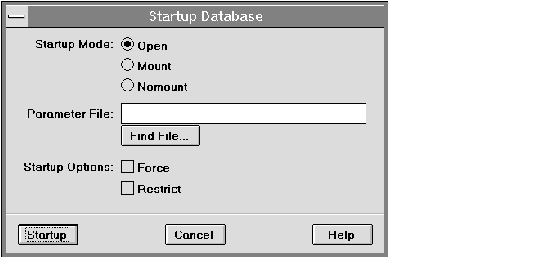 Figure 5 - 2. Startup Database Dialog Box
Figure 5 - 2. Startup Database Dialog Box
Startup Database Dialog Box
The Startup Database dialog box is described below:
| Startup Mode: Open | Starts up the instance, and mounts and opens the database. |
| Startup Mode: Mount | Starts up the instance and mounts the database. The database is accessible only to database administrators. |
| Startup Mode: Nomount | Starts up the instance, but does not mount the database. Use this mode when you are planning to create a database. |
| Parameter File | Name of the parameter file used to start the instance. The parameter file must reside on the machine on which you are running Server Manager. |
| If you do not specify a parameter file, Server Manager looks for the parameter file in the default location for your platform. For information about the default location for the parameter file, see your operating system-specific Oracle documentation. |
| Find File | Displays the standard file selection dialog box for your platform and allows you to locate the parameter file. For information about the standard file selection dialog box for your system, see your operating system-specific documentation. |
| Startup Options: Force | Performs a shutdown in abort mode before trying to start the database. |
| Startup Options: Restrict | Indicates that the database should be opened in restricted mode. In restricted mode, the database is accessible only to users with the RESTRICTED SESSION system privilege. |
Shutting Down a Database
Before shutting down a release 7.1 or later database, you must connect as SYSDBA or SYSOPER. For information about connecting as SYSDBA or SYSOPER, see the Oracle7 Server Documentation Addendum. For release 7.0, you must be connected as INTERNAL before shutting down the database. For information about shutting down a database, see the Oracle7 Server Administrator's Guide.
To shut down a database, choose Shutdown from the Database menu. The Shutdown Database dialog box appears.
The following figure illustrates the Shutdown Database dialog box.
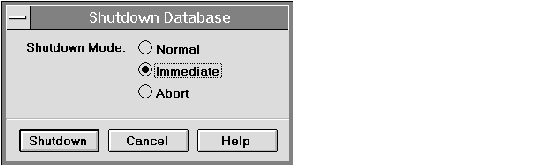 Figure 5 - 3. Shutdown Database Dialog Box
Figure 5 - 3. Shutdown Database Dialog Box
Shutdown Database Dialog Box
The Shutdown Database dialog box is described below:
| Shutdown Mode: Normal | Shuts down the database in normal mode: |
- No new connections are allowed.
- Before shutting down the database, Oracle waits for all currently connected users to disconnect.
- The next startup of the database does not require instance recovery.
Attention: The Administration Manager, SQL Worksheet, and System Monitors create separate connections when you start them. When performing a shutdown in normal mode, remember to close these windows, or the shutdown will not complete.
| Shutdown Mode: Immediate | Shuts down the database in immediate mode: |
- Processing of SQL statements is terminated immediately.
- Oracle rolls back any active transactions and disconnects all connected users.
| Shutdown Mode: Abort | Shuts down the database in abort mode: |
- Processing of SQL statements is terminated immediately.
- Oracle disconnects all connected users.
- Uncommitted transactions are not rolled back.
- The next startup of the database requires instance recovery, which Oracle performs automatically.
Mounting or Opening a Database
If you have previously started an instance without mounting the database, you can mount the database by choosing Mount from the Database menu. The Mount menu command mounts the database in exclusive mode. When the database is mounted in exclusive mode, it can only be mounted by one instance at a time.
If you have previously mounted a database, you can open the database by choosing Open from the Database menu. The database is opened and is accessible to all users.
















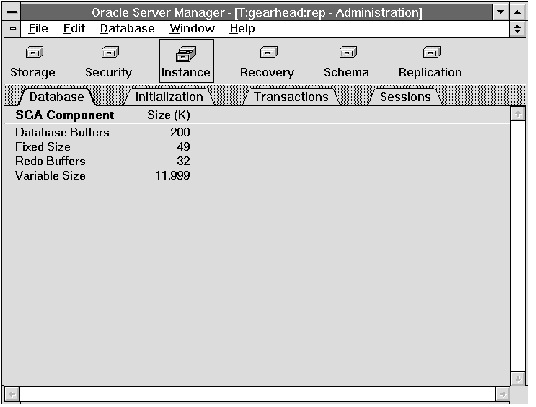 Figure 5 - 1. Database Object List
Figure 5 - 1. Database Object List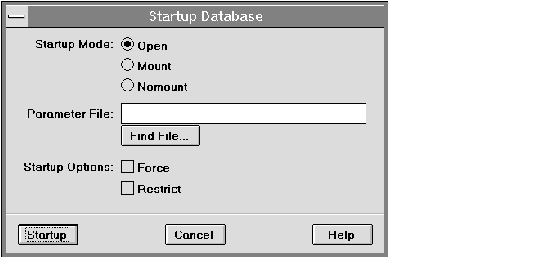 Figure 5 - 2. Startup Database Dialog Box
Figure 5 - 2. Startup Database Dialog Box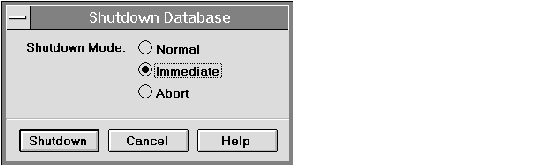 Figure 5 - 3. Shutdown Database Dialog Box
Figure 5 - 3. Shutdown Database Dialog Box



