Oracle Server Manager User's Guide






Connecting to an Instance
You can connect to an Oracle instance using the Server Manager Connect dialog box. When you start up Server Manager, the Connect dialog box appears. You can connect to an instance, or click Cancel and connect later. You can also display the Connect dialog box by choosing Connect from the File menu.
The following figure illustrates the Connect dialog box.
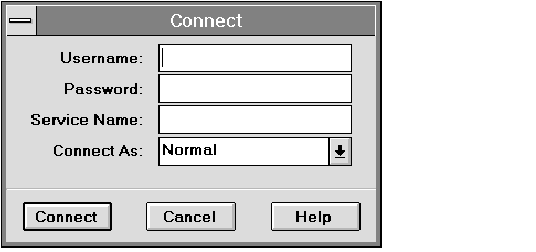 Figure 1 - 7. Connect Dialog Box
Figure 1 - 7. Connect Dialog Box
The elements of the Connect dialog box are described below:
| Username | Your Oracle username for the database to which you are connecting. |
| Password | Your Oracle password for the database to which you are connecting. |
| Service Name | SQL*Net service name for the database to which you are connecting. |
| Server Manager accepts connections using SQL*Net Version 1 or SQL*Net Version 2. Server Manager recognizes SQL*Net Version 1 connect strings, such as T:BOSTON:A, and SQL*Net Version 2 service names, such as NY_FINANCE. |
| Connect As | Pop-up menu containing Normal, SYSOPER, and SYSDBA for Oracle7 release 7.1 or later. Only Normal is allowed for release 7.0. |
| Connect | Initiates connection. |
| Cancel | Exits dialog box without connecting. |
| Help | Displays help information. |
Additional Information: If you do not specify a database service name, you connect to the default database for your platform. Refer to your operating system-specific Oracle documentation and SQL*Net documentation for more information.
Multiple Connections
In Server Manager you can have multiple connections open simultaneously. For each connection you initiate, you can have one Administration window, multiple SQL Worksheets, and one of each type of System Monitor.
The service name you specify when you connect becomes part of the title for each window associated with that connection. If you do not specify a service name, the title of each window associated with the connection begins with the word "Default". This scheme distinguishes windows associated with different connections, and organizes them conveniently in the Window menu.
Opening New Windows
Using the File menu, you can open new windows from the Administration Manager, a SQL Worksheet, or a System Monitor. When you open a new window, it is associated with the instance and username of your current window.
Each new SQL Worksheet automatically initiates a separate physical connection to an instance; you do not have to re-enter your connection information. The first System Monitor you open also creates a new physical connection. However, subsequent monitors share the same connection.
Limits on the Number of Connections
On some platforms there may be a limit on the number of connections you can have open simultaneously.
Additional Information: For information about the limit on open connections, see your operating system-specific Oracle documentation.
















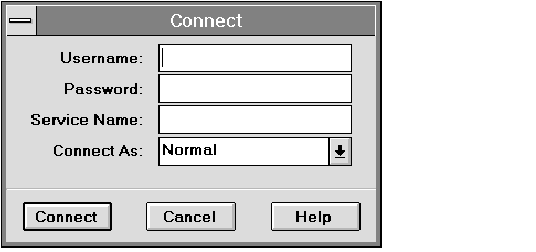 Figure 1 - 7. Connect Dialog Box
Figure 1 - 7. Connect Dialog Box



