Oracle Server Manager User's Guide






Using Online Help with Server Manager for Motif
Server Manager includes an online Help system that provides you with help information for every window and dialog box. The Help system is context sensitive, but you can also search through help information to find a particular topic.
The Help Dialog Box
When you choose Help from the Help menu or click a Help button, Server Manager displays the Help dialog box. The help information displayed describes your current window or dialog box.
The following figure illustrates the Help dialog box as it appears when opened from the Connect dialog box.
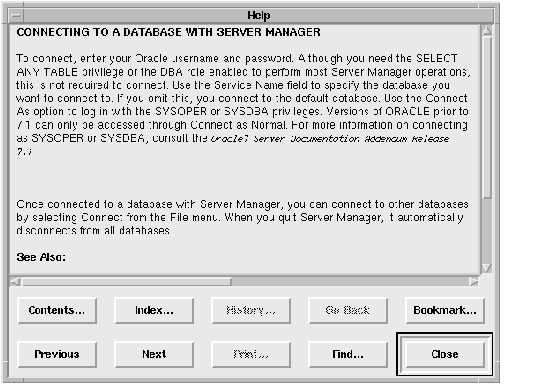 Figure 12 - 1. Help Dialog Box
Figure 12 - 1. Help Dialog Box
The elements of the Help dialog box are described below:
| Contents | Displays a dialog box listing the titles of each help screen. You may select a title and go directly to that help screen. |
| Index | Displays a dialog box listing an index for the online Help system. You may select an index topic and go directly to the corresponding help screen. |
| History | Displays a dialog box listing the titles of the help screens you have viewed previously. You may select a title and go directly to that help screen. |
| Go Back | Backs up sequentially through the help screens listed in your history. |
| Bookmark | Marks a place in the help system or allows you to return to the help screen you have marked. |
| Previous | Goes to the previous help screen. |
| Next | Goes to the next help screen. |
| Print | Prints the current help screen. |
| Find | Searches for all help screens that contain a specified text string. |
| Close | Closes the Help dialog box. |
Searching Through the Help System
You can search for a particular help screen using the Contents, Index, History, or Find commands.
The following figure illustrates the Contents dialog box. The Index and History dialog boxes are similar.
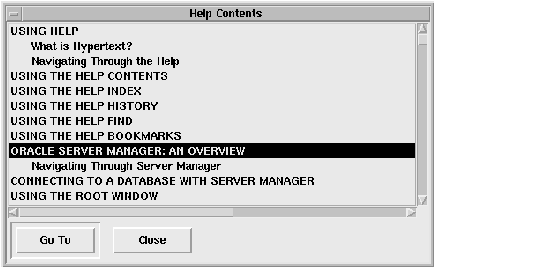 Figure 12 - 2. Contents Dialog Box
Figure 12 - 2. Contents Dialog Box
In the Contents, Index, or History dialog boxes, you can select a topic from the scrolling list and click Go To to go directly to the corresponding help screen. Click Close to close the dialog box without changing your current help screen.
The following figure illustrates the Find dialog box.
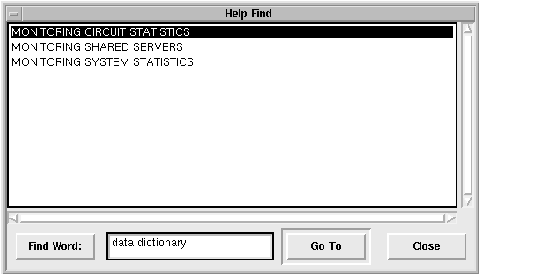 Figure 12 - 3. Find Dialog Box
Figure 12 - 3. Find Dialog Box
In the text field of the Find dialog box, you can specify a text string. Click Find Word and the Help system searches for all help screens that contain that text. The titles of those help screens are listed in the scrolling list. You can select a title and click Go To to go directly to that help screen. The Close button closes the dialog box without changing your current help screen.
Using the Bookmark
You can mark a location in the Help system or return to a marked location using the Bookmark command. The following figure illustrates the Bookmark dialog box.
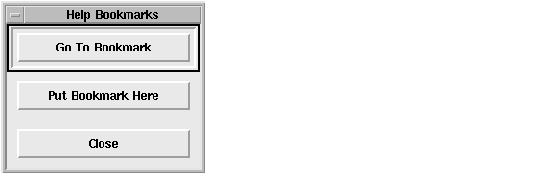 Figure 12 - 4. Bookmark Dialog Box
Figure 12 - 4. Bookmark Dialog Box
Click Put Bookmark Here to set a bookmark. Click Go To Bookmark to go to the last location you marked. Click Close to close the dialog box without moving the bookmark or changing your current help screen.
















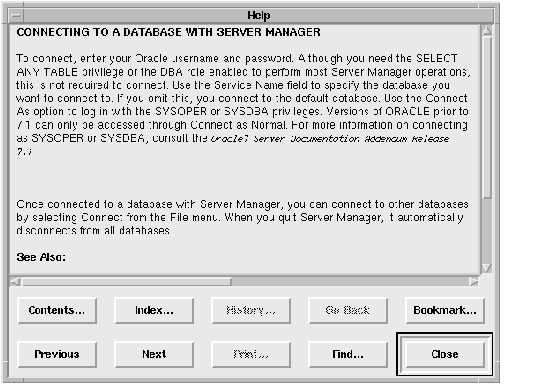 Figure 12 - 1. Help Dialog Box
Figure 12 - 1. Help Dialog Box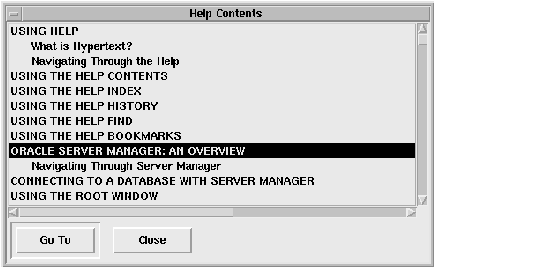 Figure 12 - 2. Contents Dialog Box
Figure 12 - 2. Contents Dialog Box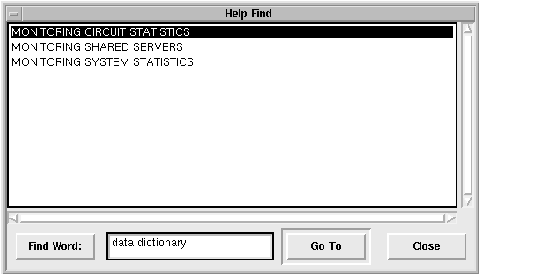 Figure 12 - 3. Find Dialog Box
Figure 12 - 3. Find Dialog Box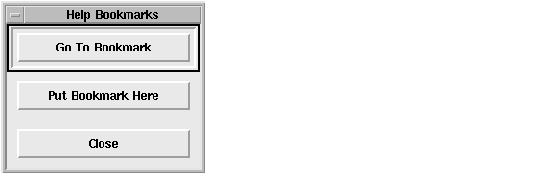 Figure 12 - 4. Bookmark Dialog Box
Figure 12 - 4. Bookmark Dialog Box



